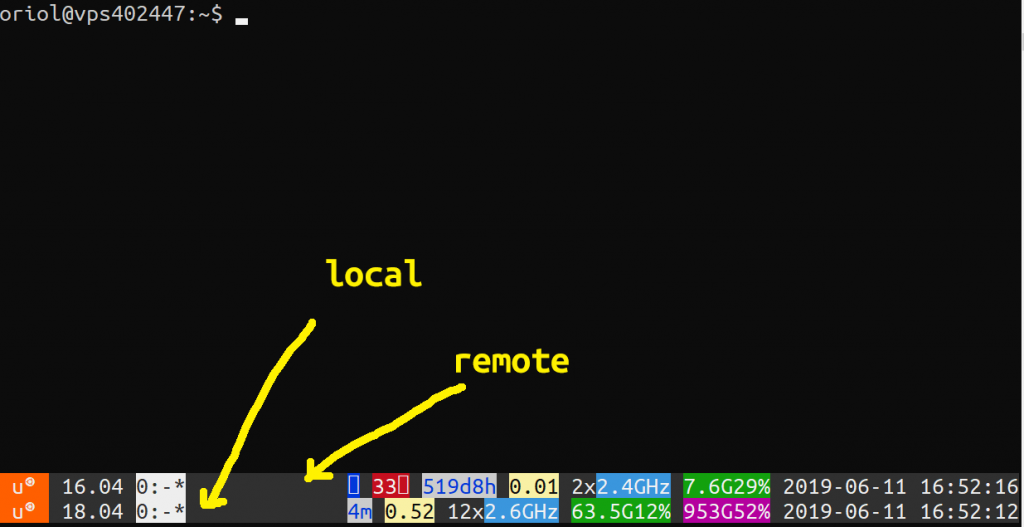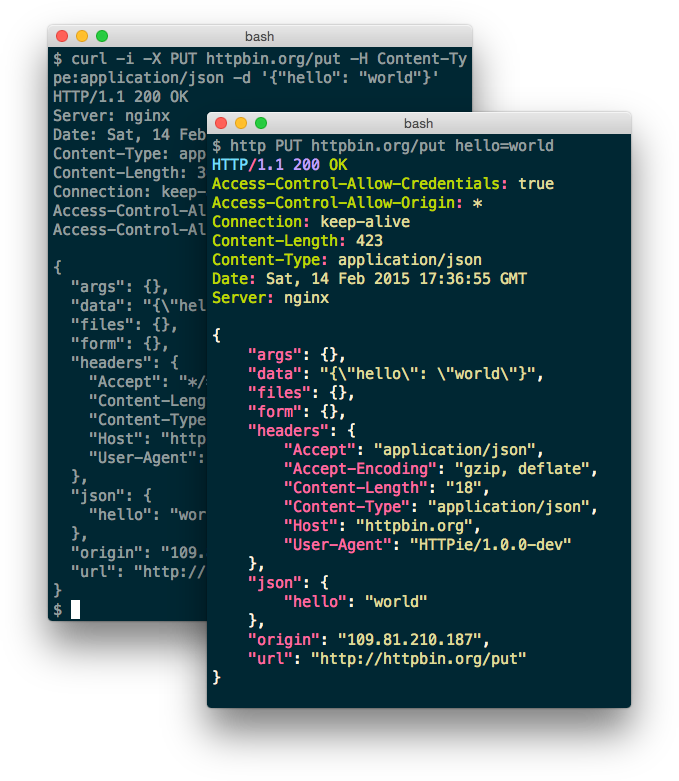RDP vs Team Viewer vs Anydesk
Reading time: 4 – 6 minutesLately I bought a Surface Go for working specially as an agenda and for working outside home when I don’t have to work on technical stuff. At some point I considered the idea of working on that device remotely when I’m working with my desktop environment because it could be more comfortable specially because I have a bigger screen and keyboard for interacting with the content that I have on the tablet.
The first thing that I tried to do was enabling Remote Desktop Protocol on my Surface Go. But it was officially impossible because it has Windows 10 Home and the “Home” version doesn’t have this feature. BTW when you are not comfortable with this the best is googling little for finding any hack which allow me to enable the service. And yes, it exists and works really well.
You can find the project which hacks that in Windows 10 Home GitHub it’s called “rdpwrap” and if you want to know more about that go to next links:
- How to Update rdpwrap.ini (RDP Wrapper)
- [Solved] Offsets For 18362.267
- New offsets for RDP Wrapper Library
After so much effort for getting RDP working on Windows 10 I discovered that RDP doesn’t work like Team Viewer, so you’re not going to control remote desktop while you can view what is happening in that remote session. This is not mandatory for me but in some cases it’s really useful. After some weeks I had to install Team Viewer for getting that feature working and I rediscovered that tool after some years without using it, and I was pleased to discover how good it works and how it improved after some years.
Then something inside me triggered the idea to look it up for an alternative to Team Viewer without so many restrictions and with a better free version. After trying some alternatives to Team Viewer I have to recommend Anydesk as an excellent and simple to use tool. And the most important thing, you don’t have to install anything in your Linux, Mac or Windows computer for using it. The only thing that you have to do is run the executable and use the auto-generated code for connecting to the remote system. I felt very good for those features and currently this is the option which I use for giving some support to friends remotely and for connecting to my Surface Go desktop remotely from my desktop computer.
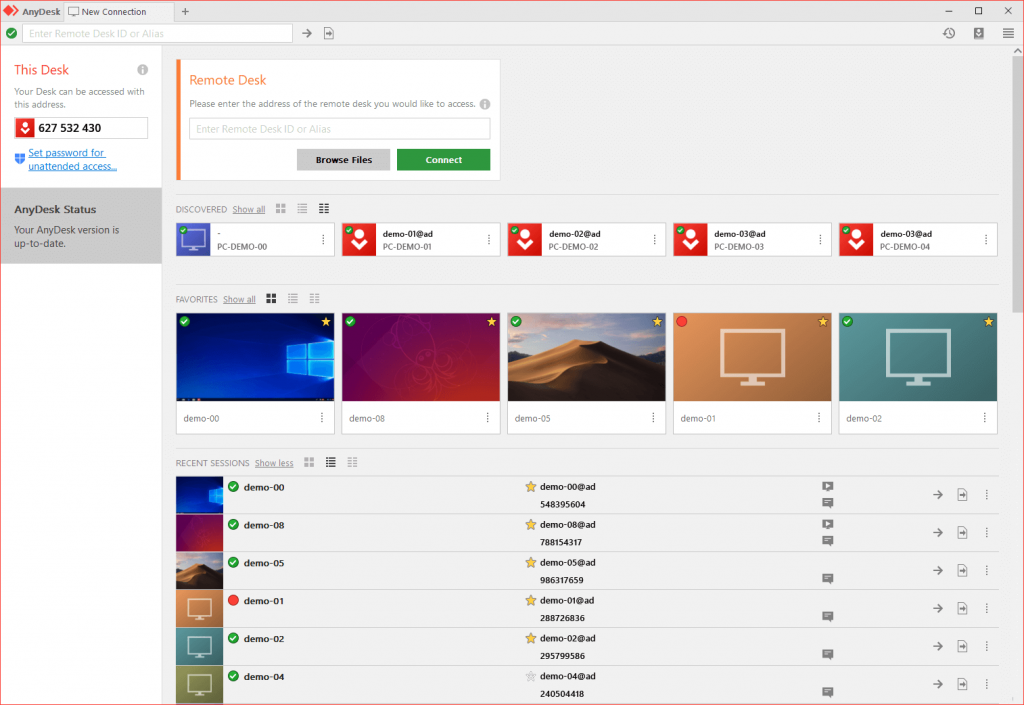
As you can see this is not an exahustive revision, or comparsion of feautrues of all those three tools. But at the end of the day most of them allow you to do the same things but with slightly different procedures. BTW, the killer feature for me is something that I’ve got from “join.me” in the past, I mean use a tool for remote desktop control without having to install anything in the server and neither in the client part. I didn’t talk about “join.me” because it eats all my resources when I run it, and they focused the tool as a meeting tool and this is not anything that I want. Those extra features killed IMHO the best things that tool had in the past.
TL;DR
The best option IMHO and for my use is Anydesk.
Enjoy it.