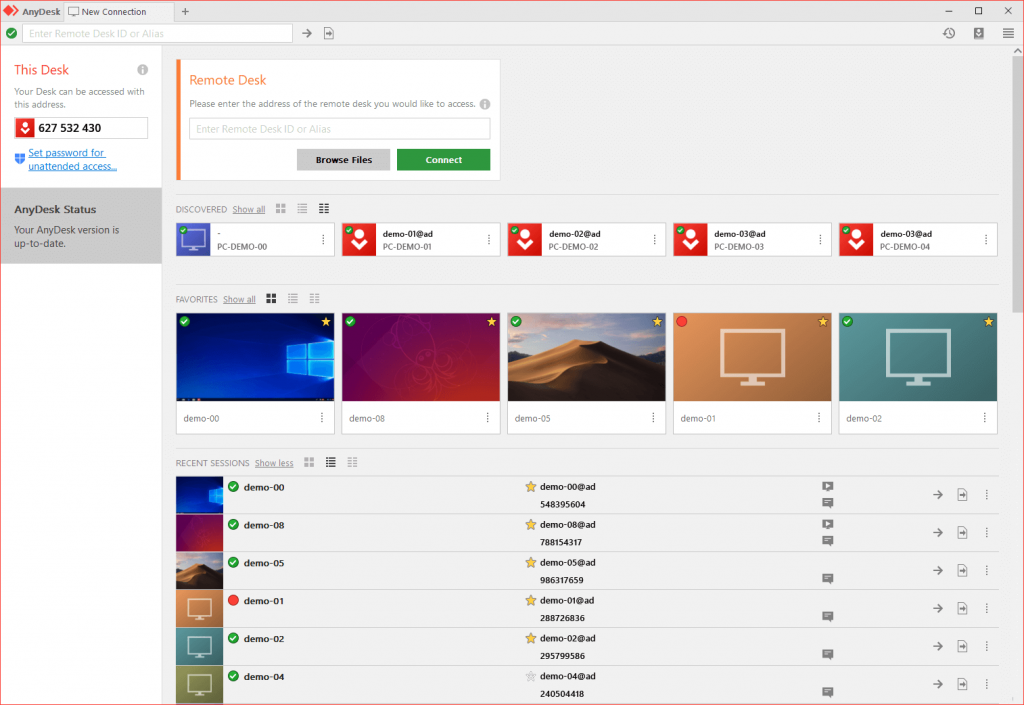2020/05/10
1 comentari
Reading time: 4 – 6 minutes
Desde el resumen anual lo único que os he compartido en mi blog ha sido una simple reseña a mi primer cumpleaños. Creo que ya toca aprovechar un ratito para la introspección.
Ayer fue mi 43 cumpleaños, pero este año no os compartiré una de mis reflexiones sobre la vida como es costumbre. Lo que me gustaría hacer es reseñar un poco donde estoy publicando contenidos y cuál es mi linea estratégica para los próximos años. La verdad es que me he dado cuenta que soy más prolífico de lo que imaginaba. Lástima que al entrar al blog esto no se refleje.
Estoy seguro de que los que me vais siguiendo desde hace años os habéis dado cuenta de que a nivel tecnológico voy saltando de un tema a otro. Es más, es muy probable que os plantéis que temas estoy tocando recientemente en este aspecto. Pues la verdad es que no son pocos los temas, pero debido a que mi actividad profesional está en gestación desde hace un año y algo no estoy dedicando mucho tiempo a compartir estas cositas. Para los que no podáis resistiros os diré que este pasado viernes dedique algo de tiempo a investigar temas relativos a NDI: Network Device Interface live video over IP production technology.
Lo primero que tengo que mencionar es que desde que dejé el mundo tecnológico como mi foco central de actividad el sentido del blog ha quedado desdibujado. No me planteo en ningún caso cerrarlo, pero evidentemente tengo que invertir cierto tiempo en decidir cuál es la funcionalidad que debe tomar. Hasta el momento lo que tengo claro es lo siguiente.
Debido a mi nueva actividad tengo mucha más visibilidad y comparto varios eventos por semana a través de otros canales. Por ejemplo, en mi página personal he incluido un espacio de noticias donde voy publicando los diferentes materiales en los que estoy vinculado. Así pues, si queréis seguir mi agenda lo mejor es usar ese enlace: https://oriolrius.me/noticias
Hablando de agenda no tengo programado cuando voy a armonizar mis contenidos del blog con los de mi página personal. Pero ahora mismo lo más probable es que oriolrius.cat acabe siendo la página donde comparta diferentes temas técnicos pero sin orden ni estrategia concretas. Un simple aparador de las cositas en las que voy invirtiendo tiempo y que considero valiosas compartir.
También aprovecho esta reflexión para mencionaros que en mi dominio equiposinoficina.com se os redirige a un canal de Youtube sobre productividad con Notion, donde Dani Aguayo y yo mismo vamos publicando nuestros vídeos al respecto de la productividad de equipos remotos. Por cierto, esto que empezó como una excusa para avanzar en el conocimiento de Notion está teniendo una acogida y evolución que nos está sorprendiendo y para dar mejor respuesta a las personas que nos siguen hemos creado un grupo de Telegram en https://url.joor.net/ESO
Cambiando de tema, en breve además empezaré a publicar material en industry40.systems donde Rai y yo llevamos ya varias semanas invirtiendo tiempo preparando materiales y el siguiente paso será publicar vídeos. La idea es explicaros con todo detalle como montar un Gateway de IoT usando Open Source. Eso si, con un PC industrial. Nada de Raspberry PI ni productos experimentales, estoy seguro que tenéis mil tutoriales al respecto. Además el enfoque del trabajo es totalmente profesional prueba de ello es que varios Gateways en producción en varias líneas de empresas punteras.
Siguiendo con esta línea, compartiros que mi masterclass sobre Cloud Computing para directivos ya tiene casi 100 usuarios. Este producto nació como la versión online de la masterclass que hago presencialmente para ACCIÓ dos veces al año. Pues bien, próximamente registraré una nueva masterclass aprovechando la evolución de material que he hecho para mi clase presencial.
Antes de cerrar esta reseña de donde podéis ver lo que voy publicando recordar que el punto neurálgico donde seguir mi agenda es https://oriolrius.me/noticias o simplemente unirse al grupo de Telegram YMBI donde además de las noticias irás recibiendo muchísima otra información interesante de Industria 4.0, o de temas relativos a la cuarta revolución industrial.
Para los amantes de las efemérides añadir un último data, este próximo 31 de julio el blog cumplirá 20 años. Creo que a pesar de no haber sido nunca un blog de referencia en ningún aspecto tiene cierto mérito cumplir 20 años escribiendo.
¡GRACIAS POR ESTAR AHÍ! y por compartirme vuestros pensamientos, es un placer producir para ayudar.