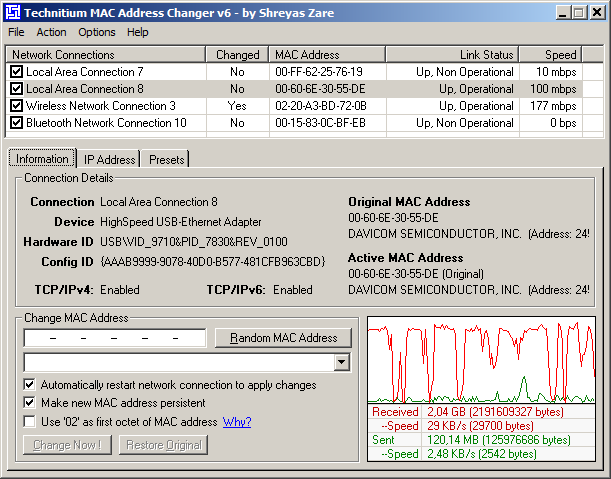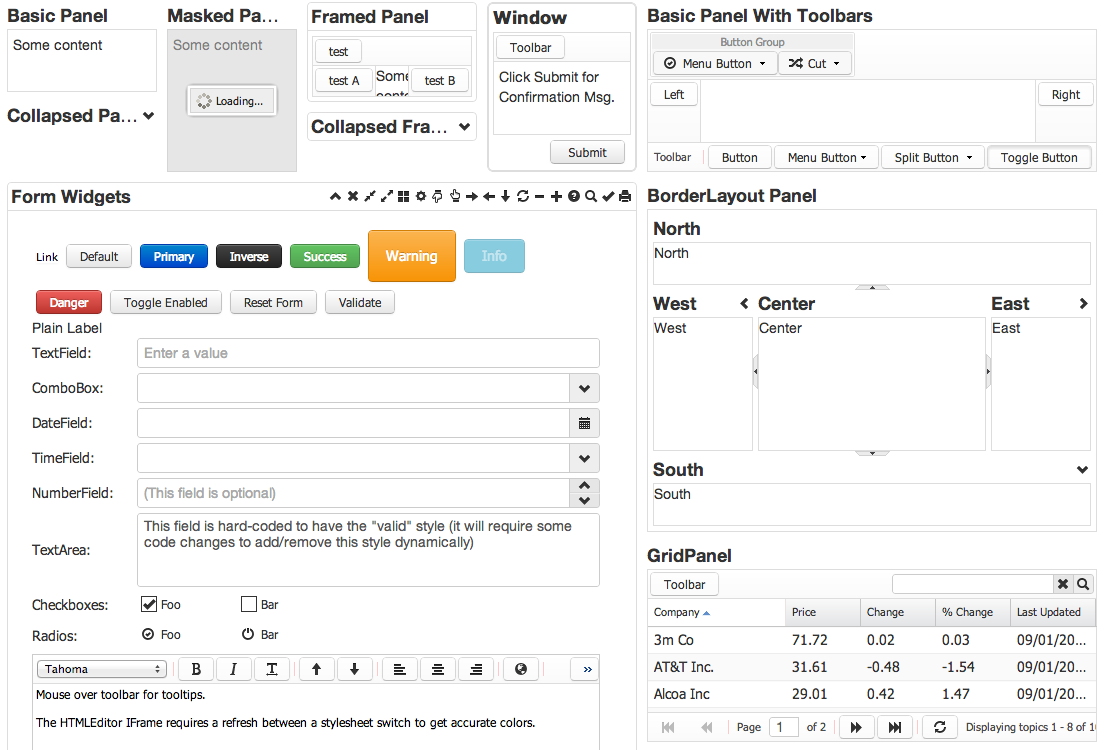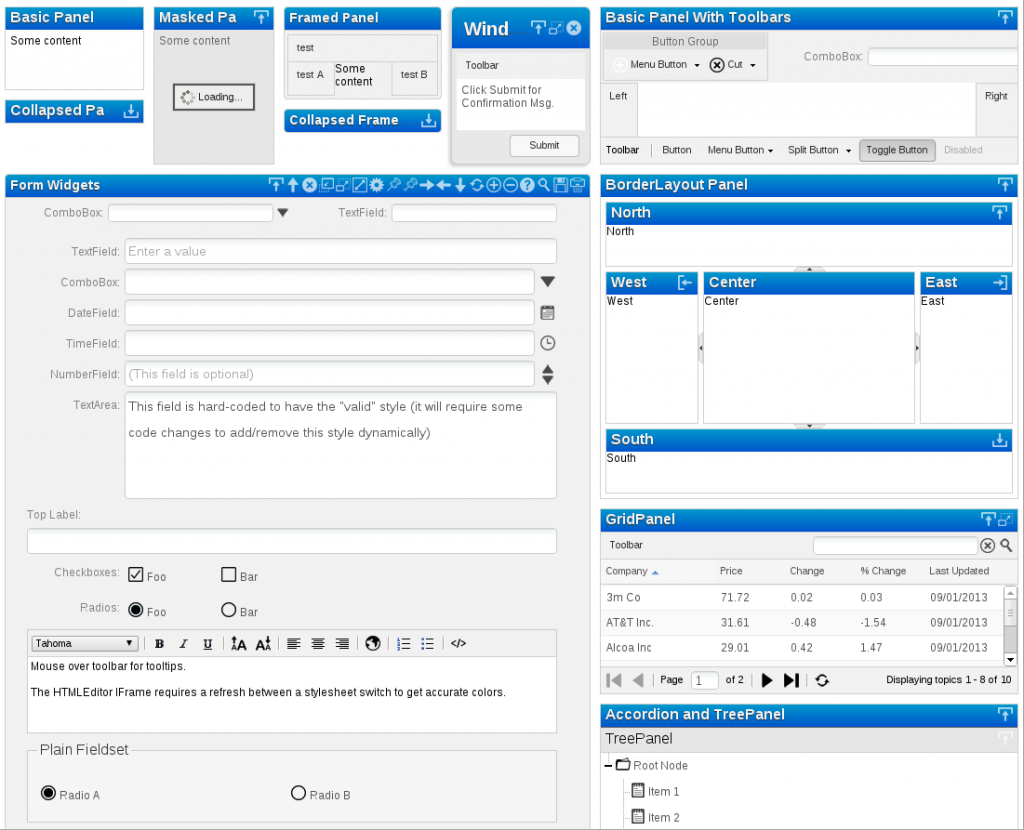Home heating using Panstamp (Arduino + TI C1101) and SSR
Reading time: 3 – 5 minutes
Last weekend I worked on setting up home heaters using Panstamp. Panstamp is an Arduino board with Texas Instruments radio. Next winter we’re going to control our home heater using connected internet devices like the laptop, tablet o mobile phones. In this post I only want to share some pictures about the process to install the electronics inside the heaters changing the old electronic boards with new custom ones.
The parts:
- AC/DC transformer, outputs 5V. It’s really cheap, in this case free because I have more than 20 of them from old projects.
- A small custom PCB designed and made by Daniel Berenguer, the owner of Panstamp. Thanks again Daniel. I bought the PCBs and parts for around 10€ each one.
- TMP36 temperature sensor. It costs about 1,5€ each one.
- Solid state relay (SSR) bought in Alied Express web site for less than 5€.
The process:
I used a lot of tools, because DIY aren’t my strong hability.
Double-head tape and hot-blue gun are need…
because I want to use a cork base under the PSU and PCB
 Parallelization of the last process
Parallelization of the last process
 Using a cutter I got the units
Using a cutter I got the units
 SSR setup
SSR setup
 connecting SSR, PCB and PSU
connecting SSR, PCB and PSU
 assembling everything on heater side panel
assembling everything on heater side panel
 finally, mounting side panel on the heater
finally, mounting side panel on the heater

Next weeks, I’ll come back with this subject to talk about the software part.