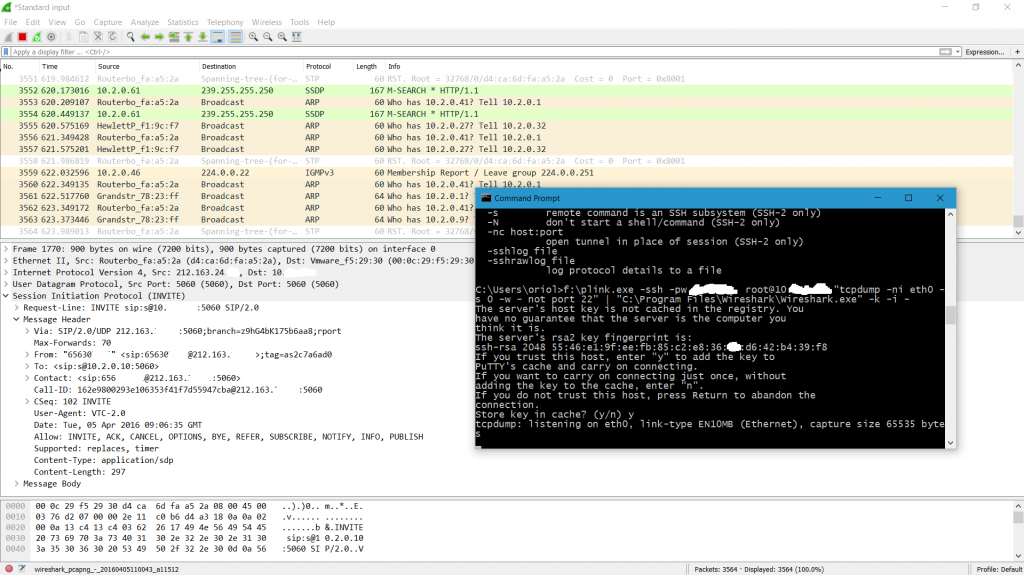Sniffing Network Traffic in Docker Containers: Leveraging Host’s tcpdump, tcpflow, and more
Reading time: 9 – 15 minutesIn a Dockerized environment, one often encounters the need to monitor network traffic. However, one might not always wish to install sniffing tools within the container itself. By diving into the network namespace of the container, one can employ the host’s network packages such as tcpdump, tcpflow, and others, to achieve this without augmenting the container’s environment.
Step 1: Dive into the Container’s Network Namespace
Fetch the SandboxKey, which denotes the container’s network namespace:
SANDBOX_KEY=$(docker inspect <CONTAINER_ID> --format '{{ .NetworkSettings.SandboxKey }}')Enter the container’s network namespace:
sudo nsenter --net=$SANDBOX_KEYStep 2: Sniff Network Traffic Using Host’s Tools
Having entered the namespace, you can now utilize the host’s packages.
Using tcpdump:
tcpdump -i <INTERFACE_NAME> -w <OUTPUT_FILE.pcap>Replace <INTERFACE_NAME> as per requirement (typically eth0 for Docker containers). For tcpdump, <OUTPUT_FILE.pcap> is the desired capture file. For tcpflow, <OUTPUT_DIRECTORY> is where the captured streams will be saved.
Conclusion
By navigating into a Docker container’s network namespace, you can readily use the network tools installed on the host system. This strategy circumvents the need to pollute the container with additional packages, upholding the principle of container immutability.