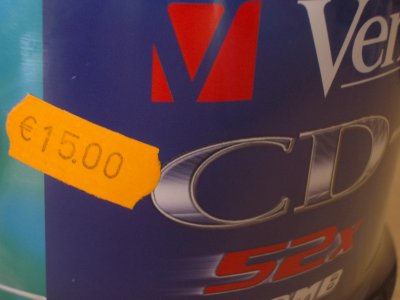La ‘merda’ dels blogs en català….
Reading time: 3 – 4 minutes

Hi ha dies com avui en el que miro les estadístiques del mes passat i penso… collons! més de 41.000 visites en el mes d’abril, això són més de 1.300 visites de mitja diraries i més de 130.000 pàgines servides en tot el mes. Tampoc m’agrada recrear-me amb números perquè sempre són interpretables. De fet, el que m’alegra són els feedbacks de gent que m’arriben ja sigui per email o en persona. De fet, el que volia comentar en aquest article no és tan el que em passa a mi sinó una sensació que des de que vaig escoltar els MP3 de les jornades de blogs en català i més concretament la opinió del Xavier Caballé sobre els blogs en català que no em trec del cap. Que què va dir?… home doncs millor que l’escolteu. Però el que a mi em va quedar grabat va ser: NO HI HA BLOGS TECNOLOGICS EN CATALÀ INTERESSANTS. A més va dir que no hi havia blogs amb més de 3 anys d’antiguitat en català!!!! MENTIRA!!!! jo n’estic apunt de cumplir 5 d’anys!
Mira que em cau bé en Xavier, per molt que en pof sempre em digui que el seu blog tampoc és tan guapo i que només fa re-blogging, que també té raó. Sempre he tingut unes ganes boges de coneixer-lo en persona. Fins hi tot vaig anar al beers & blogs de Barcelona per fer-ho. Però al final no va poder venir. Tampoc és que pensi que és un súper Déu, però no esta Catalunya com per anar desperdiciant a gent tan interessant com ell. Els pocs que sóm millor que fem pinya i no pas que ens tirem pedres. Que això no vol dir, és clar, que si algo està malament no es pugui dir. Per tant, s’ha de reconeixer que raó no n’hi falta. Però digueu-me cregut, perquè a mi m’agrada pensar que moltes de les seves paraules no anaben pel meu blog. Bé, menys lo de que la gent no fa comentaris i no es formen tertulies entorn als articles que escric. Però això no és tot cula meva.
Per altre banda, no vull oblidar quins van ser els inicis d’aquest blog. O sigui, una pàgina en forma de portal, que estaben tan de moda l’any 2000 on els meus companys, amics i coneguts podien estar al dia d’alguns petits hacks que anava fent amb el Linux, xarxes i d’altres similars. Han estat aquests útlims temps en els que la cosa ha anat agafant més forma de blog amb un toc més humanista i on la tecnologia a perdut l’exclusivitat en els continguts. No obstant n’estic molt content del meu blog. Ja que si més no per mi és una eina que em motiva a seguir. Sovint el defineixo com un ‘accés directe al meu cervell’ o pels més linuxeros: ‘un soft link a la meva vida’.
Ara us toca a vosaltres criticar-lo… tot i que si hem de fer cas del que acostuma a passar no hi haurà gaires opinions 😉