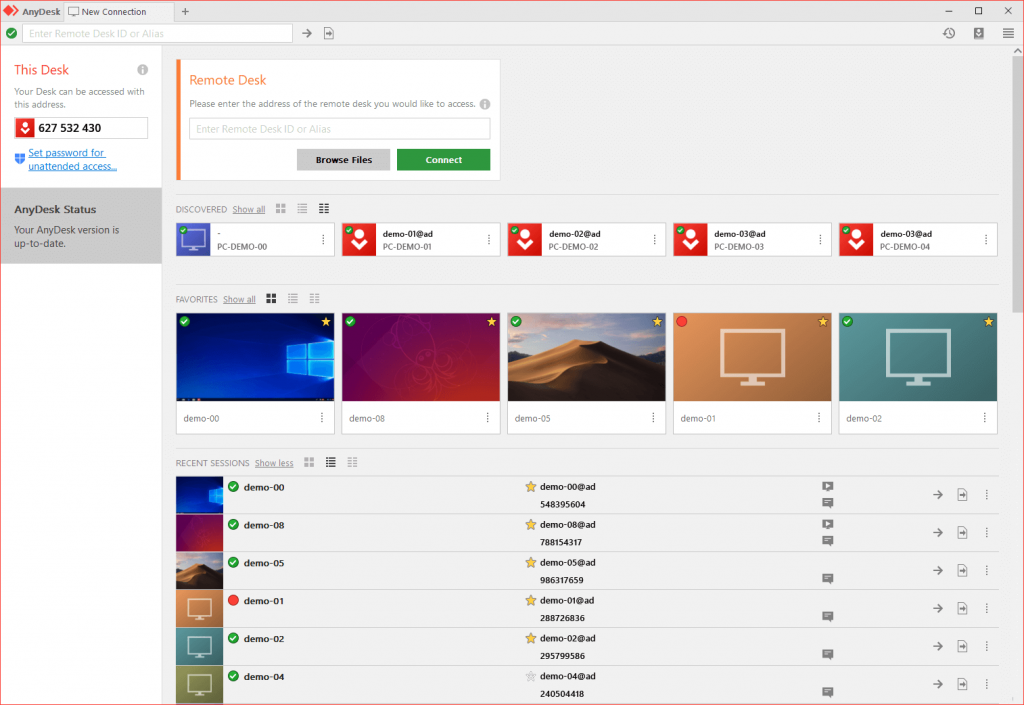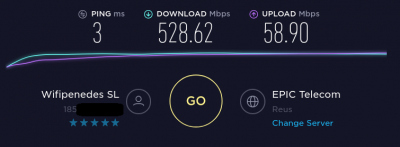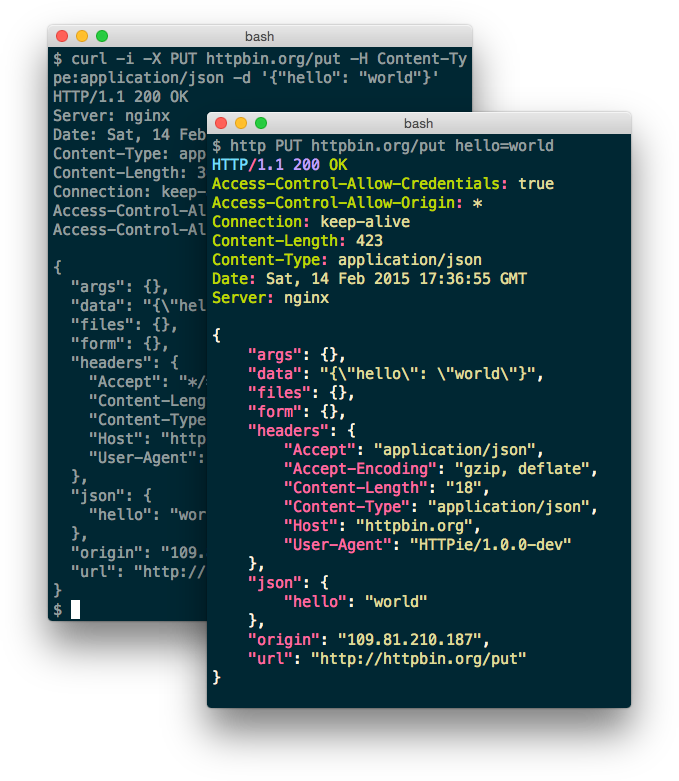2018/07/05
No Comments
Reading time: 6 – 9 minutes
This is a chronology of my history using the Internet, and no-Internet, connections. I never thought this is going to be possible; currently, my Internet connection is faster than my local network. The best speed test that I’ve got so far is the one that you have in the attached screenshot using an old Dell Studio XPS with Linux Mint. The paradox is that more modern computers get the worst performance than this one and all of them synchronize the network card to 1Gbps with the Mikrotik CloudSwitch which acts like a gateway applying NAT rules before the fiber optic bridge.
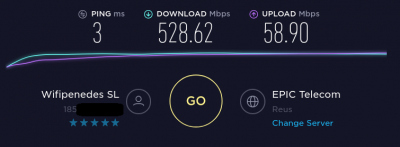
By the way, that news at home makes me spend some time remembering all the Internet connections I had at home since 1992. During Barcelona Olimpic games I was on Netherland with a holidays’ family trip in that trip we met a guy who told me how to connect two computers using a ham radio station, this technique is called packet radio. I was 15 and my life changed at that instant. The idea was using a radio station of 145MHz, or 433MHz (there were more frequencies, but they are unusual) connect the speaker and mic of the radio station using an audio jack to a TNC (Terminal Node Control), or a Baycom, which are at the end of the day like a modem that converts analog audio signals to digital serial port signals. Using the serial port connected to the computer a terminal application was run for user interfacing with the network. Protocol used for the WAN network was AX.25 a variant of X.25, used in the past on most ATM networks, the packet radio network had not only client stations, also BBS (Bulletin Board Systems), Weather Stations, email, FTP, nodes (repeaters), and gateways to other WANs like Fidonet, and Internet. How to get those resources without a searcher like Google, it’s another story.
Exchange data was a nightmare because communication was at a bandwidth of 1.200bps on a shared media, the air, using a simplex (half-duplex) communication. In plain words, this means to send a 10 KB pictures could take an afternoon and usually, terminals weren’t multi-task so you had the computer busy doing that all the time. The first time that I run a browser was for Gopher service which inspired Web service at some point, I had two use two computers one of them running as TCP/IP to AX.25 gateway and the other with Windows 3.1 running Mosaic and using IP over parallel port (PLIP) for exchanging data with those two computers. Mosaic was the first graphical browser of the story as far as I know. Finally, I remember that I developed a small implementation of TCP/IP stack over AX.25 on an EPROM for a TNC, it was very basic but good enough for mapping ham radio IDs and TCP/IP addresses. BTW, my ham radio ID was EB3EWH.
This part of the story lasted about 5 years, I remember the late 90s when good enough plain old telephone line (POTS) was installed at home and a super modern 9600bps telephonic modem which evolved very fast to different speeds up to 56K was the only option for connecting to the Internet. We used Infovía and Infovía plus a Telefonica service for getting data network instead of regular calls to the ISPs, really painful part of the story. Slow speeds also and expensive services for what we get. Maybe the most fun thing about this part of the history was when someone at home pick up the phone and data connection was interrupted. Other roughly 5 years with this connectivity pattern.
In the early 2000s, I installed an ISDN line at home with two 64kbps at home, on those was permanently connected to the Internet and the other one was available for voice calls. ISDN was an exciting and very stable technology I’m out of the market currently but I think it’s still possible to buy links using so old technology. This part of the history was shorter than the previous ones and the funniest story was a thunderstorm and lighting day when the TR1 exploited in front of me I scared a lot.
At the end of 2002 a 256Kbps ADSL was installed on top of a new POTS line installed again at home. It was like a dream, finally, I was navigating with broad bandwidth. ADSL speed up to 2Mbps it was impossible to improve the speed to higher speeds than that because I’m too far from any ADSL distribution point. I remember in 2012 I was paying for 6Mbps internet connection which was the smallest possible to hire and my maximum speed was 1.9Mbps measured with the proper equipment for quality lines test.
At the end of 2013 I installed a Wi-Fi link with a guy who re-sell fiber optics connection in Sant Sadurní d’Anoia using a link to the Ordal which is a mountain that I can view from home, about 10 km link using 5GHz frequency. Speed was 6Mbps/300kbps. This link was active until two days ago, but since August 2014 the main Internet connection was using another Wi-Fi link with a company called XTA (Xarxa de Telecomunicacions Alternatives), a.k.a. WifiPenedes which is part of the Guifi.net project. This is the same company which installed fiber optics at home the day before yesterday at home. The Wi-Fi link that I had with WifiPenedes was 20Mbps/1Mbps and currently, with the fiber optics I have 1Gbps/300Mbps and there is no backup link with any other technology. BTW, I have a 4G subscription which can be used for emergencies.
At the end of 2013 I installed a Wi-Fi link with a guy who re-sell fiber optics connection in Sant Sadurní d’Anoia using a link to the Ordal which is a mountain that I can view from home, about 10 km link using 5GHz frequency. Speed was 6Mbps/300kbps. This link was active until two days ago, but since August 2014 the main Internet connection was using another Wi-Fi link with a company called XTA (Xarxa de Telecomunicacions Alternatives), a.k.a. WifiPenedes which is part of the Guifi.net project. This is the same company which installed fiber optics at home the day before yesterday at home. The Wi-Fi link that I had with WifiPenedes was 20Mbps/1Mbps and currently, with the fiber optics I have 1Gbps/300Mbps and there is no backup link with any other technology. BTW, I have a 4G subscription which can be used for emergencies.
Of course will be nice to go deeper with each of those points, finding anecdotes I lived with those 26 years of history connecting to wide area networks (WAN) maybe one day I’ll find the priority for sharing so amazing moments and people that I met thanks to those networks. I have to admit that networking changed my life, it enables access to broad knowledge. Thank everyone and every company which makes this possible, it has been a pleasure to enjoy this fantastic processes. I finish accepting the challenge to improve my LAN for getting the best from my new Internet connection.
PDF and DOCX version.