Shell scripts: eliminar extensió del nom d’un fitxer (bash)
Quan fem shell scripts tenim la necessitat d’extreure l’extensió dels fitxers i ens acostumem, almenys en el meu cas, a fer experiments amb l’ordre cut i d’altres similars intentant treure alguna solució que ens permeti fer això. El més dur és descobrir que sabies com fer-ho d’una forma ràpida i neta. Això és el que em va passar revisant un article que jo mateix havia referenciat: Shell Scripts.
Doncs bé anant al que interessa per extreure una extensió, per exemple .jpg l’únic que em de fer és això:
${FITXER%.jpg}
Perquè us quedi clar, ho pdriem usar en aquest exemple útil:
#!/bin/sh
for FITXER in `ls *gif`
do
F=`echo ${FITXER%.gif}`
echo convert $F.gif $F.jpg
done
Com segur que heu descovert el que ens permet fer aquest petit script és convertir tots els fitxers *.gif a *.jpg
Avui començo les classes de japonès
 Doncs resulta que al final encomptes de fer el curs de caligrafia xinesa que ofereix la casa d’assia de Barcelona, faré un curs de 100hores gratuït de japonés. Com us podeu imaginar això són coses que troba la Daphne i com que era gratuït ens hem apuntat tots dos. Així doncs, els dimarts i dijous ja ens teniu a fer classes de japonés. Tot i que avui ella farà la primera campana perquè és a París. Així que estaré ‘solo ante el peligro’. De moment ja he apres una paraula: usagi, que si no m’han mentit vol dir conill. Si voleu saber com s’escriu ho teniu a la part dreta de l’article.
Doncs resulta que al final encomptes de fer el curs de caligrafia xinesa que ofereix la casa d’assia de Barcelona, faré un curs de 100hores gratuït de japonés. Com us podeu imaginar això són coses que troba la Daphne i com que era gratuït ens hem apuntat tots dos. Així doncs, els dimarts i dijous ja ens teniu a fer classes de japonés. Tot i que avui ella farà la primera campana perquè és a París. Així que estaré ‘solo ante el peligro’. De moment ja he apres una paraula: usagi, que si no m’han mentit vol dir conill. Si voleu saber com s’escriu ho teniu a la part dreta de l’article.
Siproxd – a masquerading SIP proxy
De ben segur que en la mesura que Movilpoint ho permeti em sentireu parlar molt de VoIP, ja que fa temps que en Xoli i jo hi remenem coses que amb el temps i una canya podrien arribar a ser grosses, mentrestant aquí teniu aquesta utlitat tan interessant: Siproxd
Siproxd is a proxy/masquerading daemon for the SIP protocol. It handles registrations of SIP clients on a private IP network and performs rewriting of the SIP message bodies to make SIP connections work via an masquerading firewall (NAT).
It allows SIP software clients (like kphone, linphone) or SIP hardware clients (Voice over IP phones which are SIP-compatible, such as those from Cisco, Grandstream or Snom) to work behind an IP masquerading firewall or NAT router.
SIP (Session Initiation Protocol, RFC3261) is the protocol of choice for most VoIP (Voice over IP) phones to initiate communication. By itself, SIP does not work via masquerading firewalls as the transfered data contains IP addresses and port numbers. There do exist other solutions to traverse NAT existing (like STUN, or SIP aware NAT routers), but such a solutions has its disadvantages or may not be applied to a given situation. Siproxd does not aim to be a replacement for these solutions, however in some situations siproxd may bring advantages.
Movilpoint: punts d’informació per dispositius mòbils
A finals d’Octubre us parlava de Downcenter, doncs bé finalment ja us puc parlar amb fermesa del projecte i la seva implantació que esta creixent dia a dia. Finalment ni Tntacion, ni Downcenter, sino que el nom és Movilpoint. Per no complicar la vida a ningú i perquè quedi ben clar que fa la màquina heu de pensar-la com un punt d’informació que a través de la seva pantalla tàctil, actualment, dona informació turística sobre la ciutat de Barcelona, amb una base de dades molt complerta i intentant cuidar el disseny.
Però com sempre, el valor afegit del producte esta en que després de buscar: la nostra botiga de roba adient, el nostre metge d’urgències, el restaurant on volem anar a sopar, l’itinerari més interessant, etc. ens podem emportar aquesta informació al nostre telèfon mòbil. A través del port d’infra-rojos, la connexió bluetooth o en el seu defecte a través dels SMS (missatges curts) convencionals.
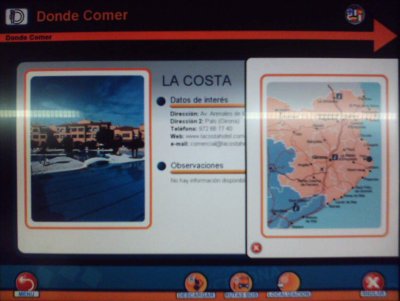
Actualment ja tenim 3 màquines al carrer donant servei, la setmana que ve si no hi ha novetat tindrem dues màquines més amb aquesta informació a la zona centre de Barcelona. Així doncs actualment us podeu dirigir als següents punts per disfrutar del servei: Tursime de Barcelona (Pl.Catalunya), Subway-EasyInternet (Rambla de les flors) i Subway-EasyInternet (Ronda St.Pere-tocant a Pl.Catalunya).

En aquesta nova versió hem aprofitat per canviar una mica el disseny extern de la màquina, col·locant pictogrames en el binil de la mateixa, deixant clara la informació que conté en el seu interior.

A continuació podeu veure unes quantes fotos de les primeres unitats amb el nou disseny i tot ben apunt, per sortir al carrer a treballar:

Continuaré informant-vos sobre el tema, però de moment no puc explicar-vos gran cosa més. Només dir-vos que aneu corrent a descarregar-vos els tons, logos i jocs a la màquina, que encara continuen sent gratuïts. El que ja no es gratuït és emportar-se la informació turística al mòbil.
Foto feta amb el Siemens S65
Per si a algú li pica la curiositat veure com es veuen les fotos del Siemens S65 amb 1Mpixel de qualitat:
Sobre els videos, només els sé veure amb el Quick Time i per passar-los a .avi necessito la versió Pro, que no tinc, ja que van en format 3GP:
3GPP, 3GPP2 are the new worldwide standard for the creation, delivery and playback of multimedia over 3rd generation, high-speed wireless networks. Defined by the 3rd Generation Partnership Project and 3rd Generation Partnership Project 2 respectively, these standards seek to provide uniform delivery of rich multimedia over newly evolved, broadband mobile networks (3rd generation networks) to the latest multimedia-enabled wireless devices. Tailored to the unique requirements of mobile devices, 3GPP and 3GPP2 take advantage of MPEG-4, the standard for delivery of video and audio over the Internet.
Si algú sap més formes de fer-ho que avisi, perquè les que he provat fins ara m’han fallat totes. Tot i que tampoc em preocupa massa el tema perquè la qualitat i la resolució dels videos és molt pèssima.
Excursió i festa a Toralla durant aquest pont
Aprofitnat que teniem festa dissabte, diumenge i dilluns ens hem escapat a Toralla, a la casa que té la Daphne amb una colla d’amics. La idea inicial era anar a esquiar però entre la poca neu, per no dir nula, i les poques ganes que ens van quedar després de la súper-festa que ens varem fotre dissabte a la nit al final ens varem conformar en anar al llac de St. Maurici a dinar i fer unes fotos.

A part d’afegir que ens ho varem passar súper bé, adjunto el un enllaç cap a les fotos que varem fer. Això si les he hagut de protegir amb usuari/password perquè n’hi ha moltes que millor restrigir-hi l’accés al gran públic. Si algú les vol veure que m’envii un email i l’hi donaré accés.
