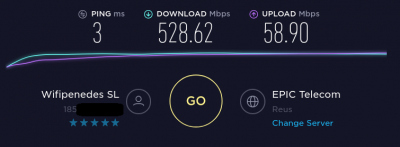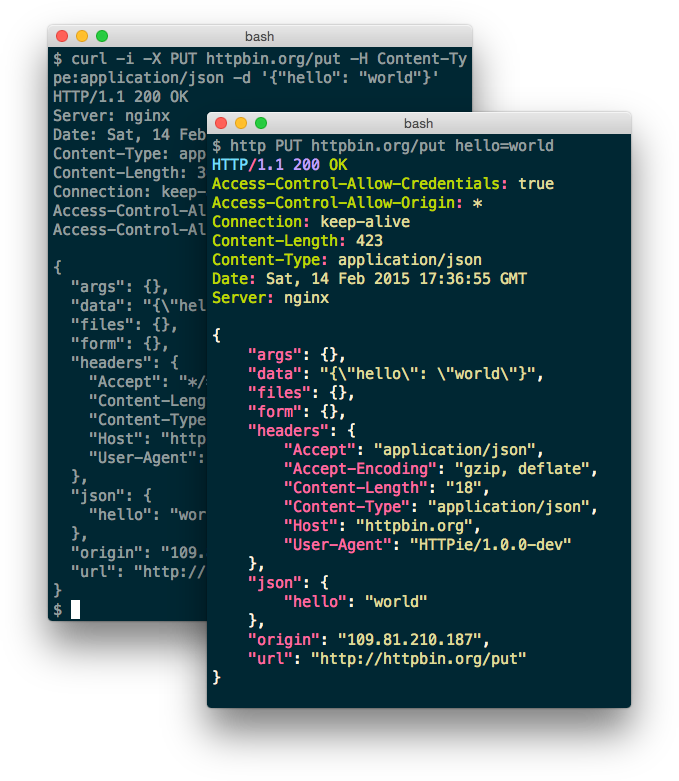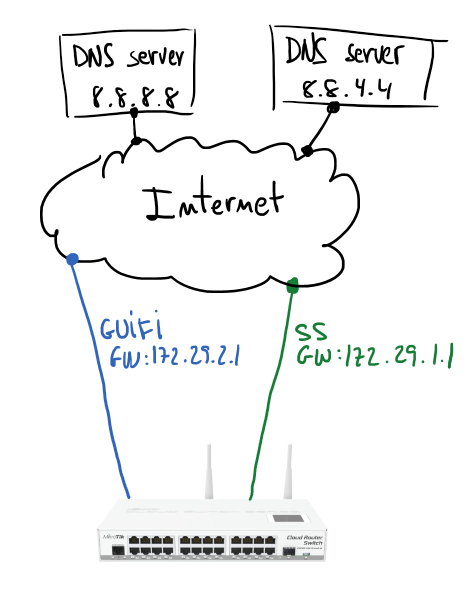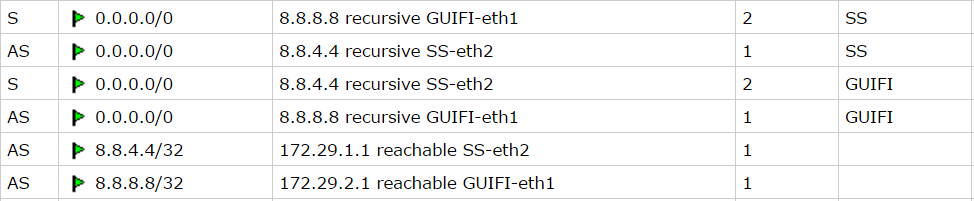Enhancing SSH Security with StealthSSHAccess
Reading time: 4 – 7 minutesIn today’s interconnected world, maintaining the security of your server infrastructure is paramount. One critical point of vulnerability is the SSH (Secure Shell) service, which allows remote administration of servers. Despite using a non-default port, many administrators still find their servers bombarded with brute-force and denial-of-service attacks. To address this challenge, I’ve developed a solution called StealthSSHAccess.
The Problem
Attackers often employ brute force attacks to gain unauthorized access to servers via SSH. Even if you’ve changed the default SSH port, determined attackers can still discover the new port and target it. These attacks can lead to service disruption, unauthorized data access, and potential breaches of sensitive information.
The Solution: StealthSSHAccess
StealthSSHAccess is an innovative approach to managing remote SSH access while mitigating the risks associated with brute-force attacks. Let’s delve into how it works and why it’s an effective solution:
Dynamic Access Control
StealthSSHAccess takes a dynamic and personalized approach to SSH access control. It operates as a smart gateway between potential attackers and your SSH service. Here’s a simplified breakdown of how it functions:
- Monitoring for Intent: Instead of directly exposing the SSH port, StealthSSHAccess monitors a non-SSH TCP port for connection attempts. Attackers, unaware of this, can’t target the SSH port directly.
- Capture and Response: When an attempt is made on the monitored port, StealthSSHAccess captures the IP address of the requester. This initial connection attempt fails, serving as a signal of intent to access SSH.
- Secure Access Window: Based on this signal, StealthSSHAccess temporarily opens the SSH port exclusively for the captured IP address. This allows for a secure connection from that specific source.
- Time-Bound Access: Access is granted for a predetermined duration. If SSH access isn’t established within this timeframe, the port is automatically closed for that specific IP. This tightens the window of exposure and bolsters security.
- Automatic Closure: If the port remains unused during the allowed time, StealthSSHAccess automatically revokes access and closes the port. A continuous monitoring mechanism controls this process.
Benefits and Features
1. Enhanced Security: By hiding the SSH port from attackers, StealthSSHAccess reduces the attack surface and minimizes exposure to potential threats.
2. Selective Accessibility: With StealthSSHAccess, you control who gains access by simply attempting a connection to a specific port. This provides an additional layer of security.
3. Minimal Configuration: Implementing StealthSSHAccess is easy thanks to its Docker-based deployment. This means you can integrate it seamlessly into your existing system.
4. Persistence Across Restarts: StealthSSHAccess ensures continuity by persisting IP timer information across service interruptions or restarts. This keeps the system aware of pending access requests.
Getting Started with StealthSSHAccess
To deploy StealthSSHAccess, follow these steps:
- Requirements: Ensure you have Docker and Docker Compose installed.
- Configuration: Set up environment variables using the provided
.envfile. Customize parameters likeLOGLEVEL,IFACE,PORT_TO_MONITOR, and more to match your environment. - Building and Running: Build the images using
docker-compose build, and then launch the services withdocker-compose up -d. - Data Persistence: IP timer data is stored in the
./datadirectory, so make sure it’s writable by the Docker user. - Security Note: Be aware that these services run with privileged access due to their interaction with the system’s network configuration. Understand the security implications before deployment.
Conclusion
In the ongoing battle against cybersecurity threats, StealthSSHAccess stands as a beacon of innovative protection for your servers. By intelligently managing SSH access and responding dynamically to legitimate requests, this solution offers heightened security without sacrificing convenience. Whether you’re an administrator or a security-conscious user, consider integrating StealthSSHAccess into your infrastructure to safeguard your servers from the persistent threats of the digital landscape.
To explore the project, access the source code, and learn more about its implementation, visit the StealthSSHAccess GitHub repository. Remember, security is a journey, and with StealthSSHAccess, you’re taking a proactive step toward a more resilient and secure server environment.