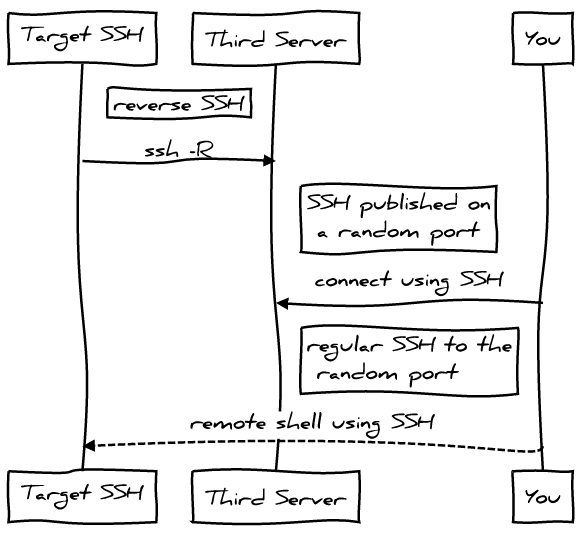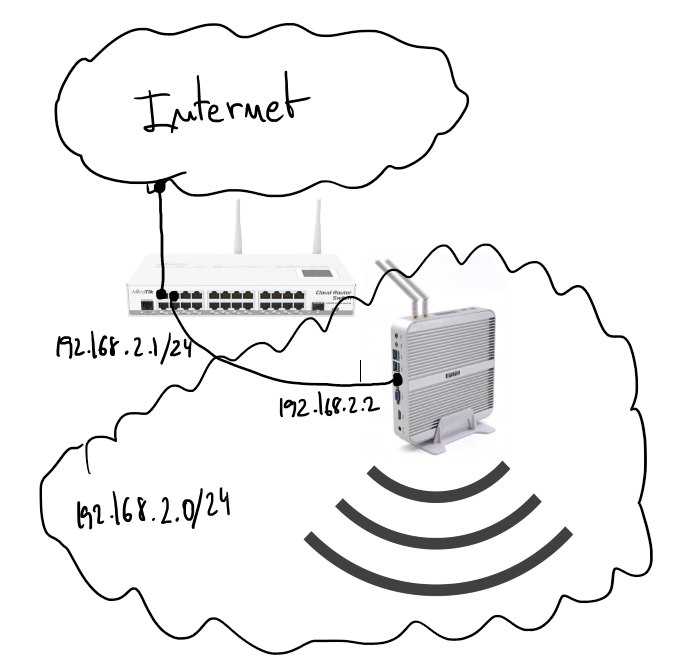2017/03/20
No Comments
Reading time: 3 – 4 minutes
 Some weeks ago I finished this course from MIT. My ideas was have an overview of the IoT market from an external point of view. In the end I’m a little bit disappointment because the course was more focused on talking about general ideas with a lot of references of internal projects about IoT on universities, mainly MIT as you can imagine. I don’t know how those it work in The States where the companies are by far bigger than in Europe, but in my humble experience it’s very difficult to approach to a company talking about experimental technologies, or whatever which is not properly supported by another company. This is the language of business that I experimented in my professional career.
Some weeks ago I finished this course from MIT. My ideas was have an overview of the IoT market from an external point of view. In the end I’m a little bit disappointment because the course was more focused on talking about general ideas with a lot of references of internal projects about IoT on universities, mainly MIT as you can imagine. I don’t know how those it work in The States where the companies are by far bigger than in Europe, but in my humble experience it’s very difficult to approach to a company talking about experimental technologies, or whatever which is not properly supported by another company. This is the language of business that I experimented in my professional career.
A part from that I want to remark that technical contents are presented by very important people in different areas of technology. But when it was time to talk about technical details the things changed a lot depending on the teacher, some teachers where lost on completely usefulness details of a completely unknown technology and others don’t go deep enough on basic specs of basic technologies.
Sadly the block where I want to contrast my point of view with others, the Architecture, was focused on completely different approach that I expected. I didn’t find any reference from architecture reference models (ARMs) of the IoT platforms, for example. Minor references to important transport protocols like CoAP, or MQTT. Both of them important standards from IETF and OASIS/ISO, respectively.
Another disappointing part is the security chapter, most of the content is focused on securing hardware to the most deep and complex parts. And practically no information referring to Internet security, or data transportation. Nothing about certificates, blockchains, or whatever other solution to improve most of the security problems in real IoT today. May be hardware security is important for some companies but usually this is not the most concerning part from most of companies today.
Sorry but from my humble opinion, the course is not well-focused and if I have to be honest with you I felt sleepy more than once when I watched some videos. A part from that, the assessments at the end of chapters are a waste of time because they try to check if you followed the explanations with simple question that you can answer looking video transcriptions. Only forums and course mates are good points, but old fashion user interface of the learning platform don’t allow you to enjoy the conversation threads.
After more than 16 years writing blog entries in my site I’ve never did so bad review of anything but I have to be honest with my feelings with the course, and I want to call for apologies to all the people who spent a lot of energy preparing materials for the course.
Luckly the cost of the course is only $495, but nobody likes to spent that amount of money for not being satisfied. Before closing the post, just a link to the course: Internet of Things: Roadmap to a Connected World.
 Yesterday I found a tool called
Yesterday I found a tool called  Some weeks ago I finished
Some weeks ago I finished