La agenda de virginia
Ja fa uns dies que vaig acabar els llibres que comentava a: Què estic llegint ara mateix…. Ambdós són molt recomanables, el del Sun Tzu sobre tot per gent que tingui una vida laboral liberal, gent que hagi de prendre decisions o dirigir temes que només depenguin d’ell mateix. Els simples assalariats borregos que no els agrada pensar obviament no són el target del llibre. Per tant, imagino que als lectors d’aquest blog els agradarà molt. Per altre banda l’Alquimista malgrat sigui una novela d’aventures, l’he trobat molt interessant i sobre tot amb una càrrega ètica i moral molt forta. També molt necessaria per aixecar l’ànim als emprenadors.

Ara mateix, estic llegint el meu regal de St. Jordi, gràcies Murci. Es tracta d’un diari personal que per la seva promoció a la xarxa ha triat el format de blog: La agenda de Virginia. De moment només puc dir que estic enganxadíssim. Els ingredients: Una noia de 23 anys que ha estat excercint de prostituta de luxe. Com a contrapartida a les noies que normalment es dediquen a això, no es tracta ni d’una inmigrant, ni d’una noia enganxada a les drogues ni res d’això. Així doncs el perfil de la protagonista és molt original, la capacitat descriptiva i d’escriptura boníssimes, pel meu punt de vista i a més com que tot esta molt pujat de to té tots els ingredients per enganxar-te.
Així que ja teniu el meu útlim concell literari. Això si no apta per gent amb escrupuls ni prejudicis. Perquè us enganxeu com jo a la lectura només us diré que el primer capitol explica com perd la virginitat amb un professor seu. Potser és el fet de saber que tot el que s’explica és real, o que explica històries molt properes en alguns casos… diria que és el més morbós que he llegit, superant: Rachel Nympho(offline, algú sap per què?) i El diari vermell, que fins ara eren els números 1 del meu top ten morbós.
UPDATE: ja m’he acabat el llibre no fa ni 10min. M’ha agradat moltíssim!!!! el trobo súper interessant. M’encanta les sensacions que provoca descobrir que aquesta noia ha anat a alguns restaurants de BCN als que jo també vaig quan m’ho puc permetre. És interessant descobrir les dobles vides d’algunes de les persones que m’he creuat a la vida i fins hi tot les coses tan interessants que passen a hotels que he anat tan a dormir com a donar conferèncie per temes de feina. A més hi ha moltes històries que explica que et fan sentir identificat no perquè hagi provat aquest tipus de serveis, però si per les experiències sexuals que ha/he viscut. Realment per la gent a la que li agrada el morbo com a mi, el trobo una lectura indispensable. A més és molt actual i gran part de l’acció succeix a Barcelona a llocs on estem cansats de freqüentar. US EL RECOMANO.
makina de rentar ben parida!!

Doncs si es un màquina de rentar, que surt a engadget.com, que llegeix la empremta dela dit quan pitges o prems per engegar-la i no permet que la mateixa persona ho fagi 2 cops seguits, o ssigui que tan l’home com la dona d’una família hauran de currar igual pel que fa el tema roba!!
Qui ho hauria de dir que la tecnologia serviria algun dia per lluitar contra la discriminació.
El més bo del cas, no es l’invent, que ho és en part, sinó que l’invent surt a part de engadget i a la BBC anglesa, i quan veus la foto, et quedes frapat i cor pres, llavors segueixes el link, i veus que esta feta per un tal Pep Torres!!
Si és que els catalans trionfem des de Catalunya!!!
La ‘merda’ dels blogs en català….

Hi ha dies com avui en el que miro les estadístiques del mes passat i penso… collons! més de 41.000 visites en el mes d’abril, això són més de 1.300 visites de mitja diraries i més de 130.000 pàgines servides en tot el mes. Tampoc m’agrada recrear-me amb números perquè sempre són interpretables. De fet, el que m’alegra són els feedbacks de gent que m’arriben ja sigui per email o en persona. De fet, el que volia comentar en aquest article no és tan el que em passa a mi sinó una sensació que des de que vaig escoltar els MP3 de les jornades de blogs en català i més concretament la opinió del Xavier Caballé sobre els blogs en català que no em trec del cap. Que què va dir?… home doncs millor que l’escolteu. Però el que a mi em va quedar grabat va ser: NO HI HA BLOGS TECNOLOGICS EN CATALÀ INTERESSANTS. A més va dir que no hi havia blogs amb més de 3 anys d’antiguitat en català!!!! MENTIRA!!!! jo n’estic apunt de cumplir 5 d’anys!
Mira que em cau bé en Xavier, per molt que en pof sempre em digui que el seu blog tampoc és tan guapo i que només fa re-blogging, que també té raó. Sempre he tingut unes ganes boges de coneixer-lo en persona. Fins hi tot vaig anar al beers & blogs de Barcelona per fer-ho. Però al final no va poder venir. Tampoc és que pensi que és un súper Déu, però no esta Catalunya com per anar desperdiciant a gent tan interessant com ell. Els pocs que sóm millor que fem pinya i no pas que ens tirem pedres. Que això no vol dir, és clar, que si algo està malament no es pugui dir. Per tant, s’ha de reconeixer que raó no n’hi falta. Però digueu-me cregut, perquè a mi m’agrada pensar que moltes de les seves paraules no anaben pel meu blog. Bé, menys lo de que la gent no fa comentaris i no es formen tertulies entorn als articles que escric. Però això no és tot cula meva.
Per altre banda, no vull oblidar quins van ser els inicis d’aquest blog. O sigui, una pàgina en forma de portal, que estaben tan de moda l’any 2000 on els meus companys, amics i coneguts podien estar al dia d’alguns petits hacks que anava fent amb el Linux, xarxes i d’altres similars. Han estat aquests útlims temps en els que la cosa ha anat agafant més forma de blog amb un toc més humanista i on la tecnologia a perdut l’exclusivitat en els continguts. No obstant n’estic molt content del meu blog. Ja que si més no per mi és una eina que em motiva a seguir. Sovint el defineixo com un ‘accés directe al meu cervell’ o pels més linuxeros: ‘un soft link a la meva vida’.
Ara us toca a vosaltres criticar-lo… tot i que si hem de fer cas del que acostuma a passar no hi haurà gaires opinions 😉
Xarxa social

Feia temps que no cultivava tan la meva xarxa social com ho he fet aquesta setmana. De fet, no fa gaires dies comentava amb un amic meu que es fa difícil coneixer gent nova amb el ritme de vida que portem. D’anar a l’oficina i a casa. Només acabes coneixent nova a partir de la feina o la família. No com quan anaves a l’escola, institut o universitat que acabaves coneixent un munt de gent i no sabies de què. Doncs bé aquestes últimes setmanes han estat diferents, especialment aquesta última en la que he conegut fins a 3 persones noves i totes elles molt interessants.
Tocant temes tecnològics com ja passa sovint en aquest portal ús comento que he conegut a:
- Laureà de UMTSForum.net jo diria que el portal d’UMTS més important de parla hispana. Un nano molt ‘enrollat’ de Vilassar, a veure si el coneixerà el Frantic, al final. Que a més hem de felicitar perquè acaba de tenir el seu segon fill: FELICITATS. Amb uns preojectes i unes idees molt interessants com passa sempre que només quedes per dinar i després ja t’esperen en un altre lloc ens va faltar temps. Així que espero impacient tenir temps pel segon ’round’.
- Toni de Torrelavit, si si del meu poble. Hi ha gent tecnològicament interessant al meu poble!!! ahir varem estar parlant per tlf una bona estona i avui quasi tota la tarda després de que ell em localitzes per internet en busca de gent per continuar fent creixer la xarxa Wireless de Torrelavit, que de moment no arriba ni a això i es queda amb xarxa de la gent del carrer, o sigui, eBosc.
Així doncs espero que aquest segon contacte em permeti treuem el pes de ser l’únic líder tecnològic de la xarxa de Torrelavit, ara ja tinc en qui compartir les ‘batallites’ tècniques tot i que he de reconeixer que el Jordi útlimament fa tot el que pot i més per millorar i fer creixer el tema, gràcies. Bé nanos, doncs espero poder-vos avançar ben aviat que la nostre ‘mini-xarxa’ té 3 nodes nous, dos més al carrer del bosc i un altre el d’en Toni. Que a més l’he enganxat en una època sebatica de la vida professional, saps què vol dir això no? que tocarà currar més que mai en el projecte 😉
Dona gust com ja dic a vegades, comprobar que el més maco de la tecnologia no és el que ens permet fer sino amb qui ens permet treballar, parlar i disfrutar. Com sempre diré IP no és el millor tipus de xarxa, ja que mentre hi hagin xarxes socials la tecnologia es veurà infinitament superada.
Quin rollo més filosofic i humanista que us he deixat anar, eh!? bueno de tant en tan ja va bé també. Penseu que ja m’he acabat de llegir els llibres de l’Alquimista i del del Sun Tzu, i algo se m’ha d’haver engaxat,no? 🙂 vinga nanos FEM XARXA, com diuen els de guifi.net i sobre tot amics! 😉
UPDATE: en Laureà també parla de mi al seu moblog: Val la pena seguir, sense cap dubte..
DVDs i CDs barats?
No sé a quant compreu els DVDs i CDs verges, amb tot el rollo aquest del canon i tot plegat. Però jo em sembla que dissabte vaig fer una bona compra, ja me’n direu alguna cosa:
50 CDs Verbatim de 52x a 15¤
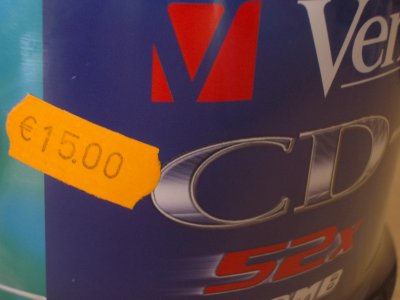
25 DVDs Princo de 4x a 12¤

Ara el secret: els vaig comprar al ‘bazar chino’ de la rambla de Vilafranca. Més varat del que em costen als distribuidors d’informàtica i fins hi tot als importadors. Qui en dona més? no si val els que compreu 10.000 unitats, així qualsevol.
Mapa aeri de Torrelavit i voltants…
El Josep Maria (dels patidors) m’ha enviat un foto aerea de Torrelavit i els voltants del ICC (Institut Cartogràfic de Catalunya). Una passada de foto.(4Mb)
