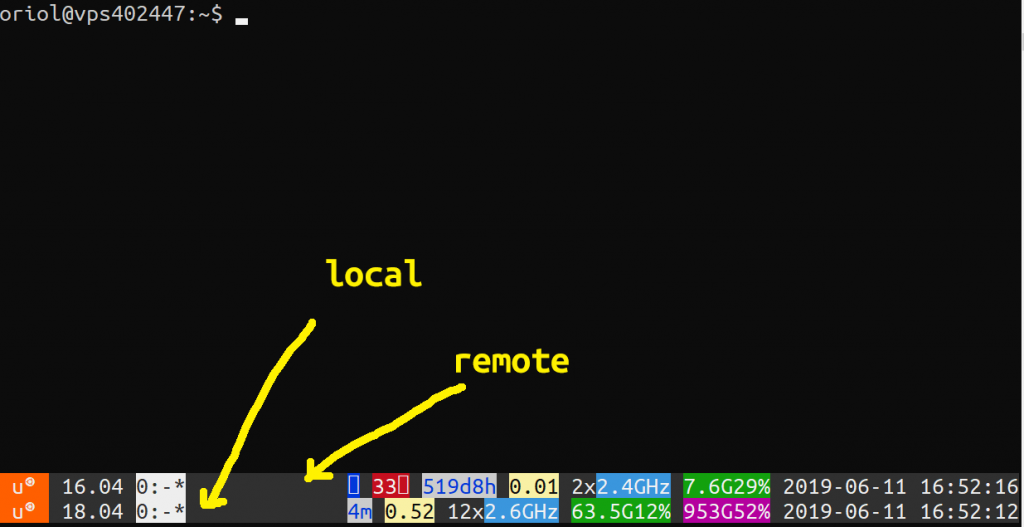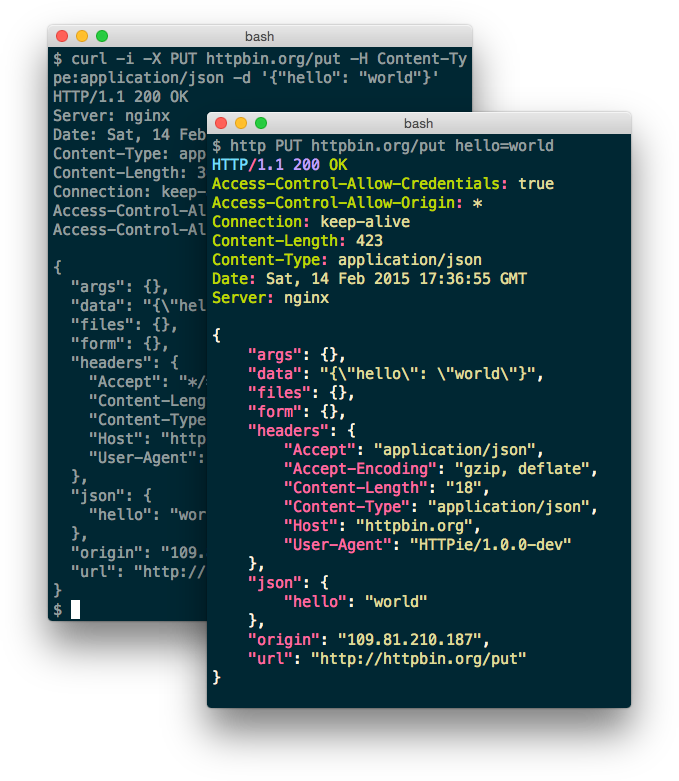rp_filter Linux kernel feature
Reading time: 5 – 8 minutesIt’s just an IP spoofing protection which is by default enabled on Linux kernels. When it’s value is ‘1’ means that all IP address which are not directly routable and received form a network interface they are directly discarded.
So, if you want to scan a range of IP address in your LAN which not belong to that interface address space when packets from IP addresses are received they are going to be discarded by the kernel. So, take that into account when you have those “unusual” requirements.
It can be enable/disabled by all interfaces or just one:
root@mini9:/proc/sys/net/ipv4# cat ./conf/all/rp_filter 1 root@mini9:/proc/sys/net/ipv4# cat ./conf/ztly5q4n37/rp_filter 1